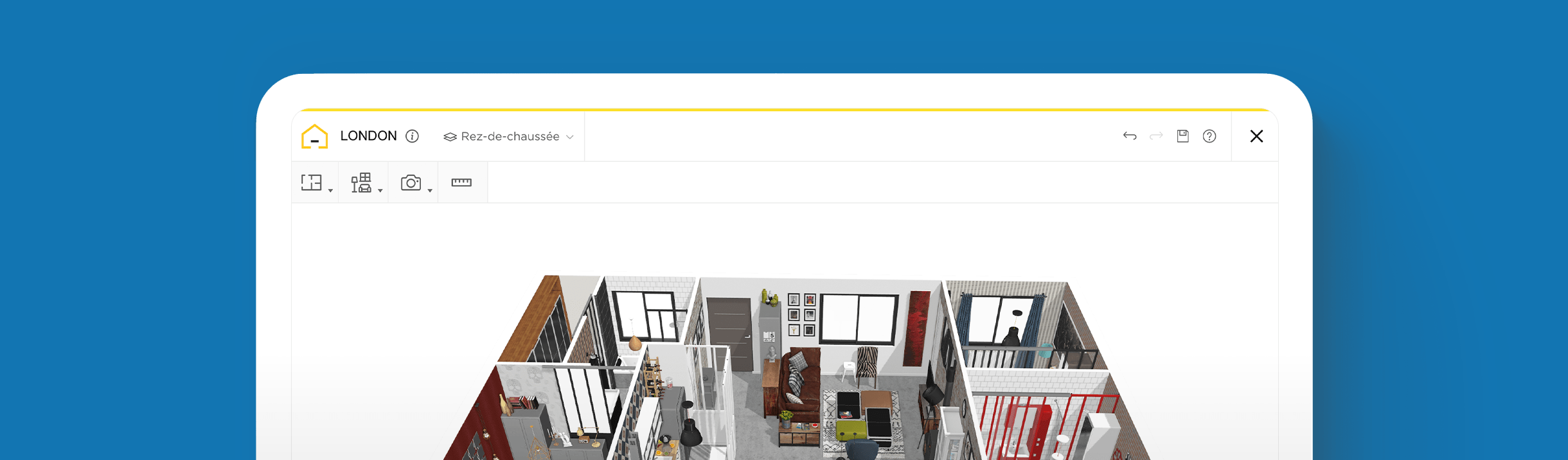House Plans: How to Make the Best Floor Plans

Create your perfect home designs in 3D
Try it in your virtual home
Be sure your furniture is perfect before getting things real
You don’t have to be a pro designer to create your perfect home. Our free 3D design planner lets you turn your dream design into reality with easy drag-and-drop tech that anyone can use.
Creating a thorough floor plan to design your dream home is a crucial task that requires careful thought and planning. After all, you want to ensure that the final design is something that will serve you and your family well for many years to come.
But how and where do you begin? And do you need to hire a professional designer to draft it out for you? By using our free HomeByMe 3D planner, you don’t have to rely on old-school methods or pay a hefty price for someone to figure out what your dream design actually looks like.
You can create a scaled, detailed, and accurate diagram of your entire floor plan all on your own, and from the comfort of your laptop. With a simple drag-and-drop interface, anyone can take the reins to construct and design their home.
Whether you’re tackling one room or an entire 3-story house, you can outline specific dimensions, build walls and doorways, determine how to maximize your natural light, and experiment with all sorts of décor features – all in a virtual format.
Discover how to use our HomeByMe 3D design planner so you can configure your house plans just as you envision.
How to Create Your House Floor Plans
House floor plans serve as your road map and blueprint for building out the design elements of your home. And, since homeowners tend to spend a significant amount of time at home, everything should be accurately tailored for your needs and wants.
For this reason, a 3D mock-up is a fundamental part of the process. It can help to ensure that your final space enhances your quality of life, is practical for your lifestyle, and can even benefit the resale value if you decide to relocate in the future.
Follow these key steps below to create your floor plans using our 3D design planner:
Take Measurements of Your Existing Structure
Every floor plan begins with having accurate measurements of the space you will be designing. So be sure to first measure the layout, including walls, doors, windows, and utilities. We recommend starting at the perimeter and measuring exterior walls from corner to corner.
For interior walls, use your measuring tape along the baseboards for complete wall-to-wall dimensions. Then subtract the width of the baseboards. Measure to the nearest 1/16th to maintain accuracy.
Draw the Walls
Once you have your measurements ready, you’re all set to begin drawing the walls in your 3D planner. To do this, navigate to the toolbar at the top left corner. From here, click on the first drop-down and select Walls. A pen-like icon will appear, enabling you to draw each wall as needed.
As you move your cursor along, it will display measurements as you go. You can also use the measuring icon located on the very right side of your toolbar to make sure you are drawing the walls to scale.
Utilize the Room and Separator buttons to select specific shapes for certain areas and insert partitions that you may want to add between rooms. To adjust your angles and viewpoint, simply click and drag your cursor around. Or use the Select Your View Mode located at the bottom center of your planner to flip between 2D, 3D, or first-person viewpoint.
To build out a second or third floor, navigate above the toolbar and click the First Floor dropdown. Here you can add another floor and design it accordingly.
Insert Architectural Elements
When the foundation is done, click on the second icon in your toolbar and select Build. From here, you can insert the exterior doors, interior doors, windows, staircases, and technical equipment. You can even choose specific elements and designs based on what you like.
For example, if you’ve been thinking about adding a skylight roof window to increase the natural light in your bedroom, click on Roof Window under the Windows menu. Use the sidebar on the left to filter your search and insert it to see whether it makes sense in your new home design.
Select Flooring
If you want to experiment with different flooring, go to the second drop-down and click on Decorate. Under the Flooring menu, you can choose from hardwood, carpet, or vinyl. Use the sidebar on the left to filter your options and play around with different materials and colors to determine what looks best.
Add Important Appliances
Don’t forget to include any essential home appliances in your house plans, such as the washing machine, dryer, dishwasher, and refrigerator. Simply navigate to the second button on the toolbar and click Furnish.
Under the Kitchen menu, click on Appliances to view and add what you need. For laundry appliances, you can find Washer and Dryer selections under the Bathroom menu.
Add Furnishings and Decorate
Next is the fun part – adding furnishings and decorating. Depending on where you want to begin, navigate to the menu under the Furnish or Decorate tab. We recommend choosing your furnishings first. Then you can experiment with different color schemes or try out different wallpaper designs by clicking Decorate and then Paint & Wallpaper.
Once again, there are many options to test and compare. You can even add different accessories like lighting and plants under Decoration Accessories to see what you love or don’t love.
Small House Plans – Analyze the Flow
If you’re working with small house plans, every inch should serve a specific purpose. To get a realistic feel for each component that you add and create, navigate to the View Mode on the bottom center of your planner.
Click on the icons with two footprints (next to the 3D icon). This will take you right inside your virtual home. Use this vantage point frequently to analyze your design carefully so you can determine if it flows and makes sense.
A Frame House Plans – Maximize Your Space
A frame house plans are captivating designs, but they can be quite limiting which is why you’ll want to maximize your space – both inside and out. If you have an existing floor plan, upload it by navigating to the First Floor dropdown located just above the toolbar.
Click the Upload an Existing Floor plan button and start designing from there. Or use this tab when you want to add the upper level of your A frame design with specific measurements and dimensions for the height.
To build your outdoor space – an essential part of many A frames – click the first icon on your toolbar and select Exterior to start constructing your dream wraparound patio.
Whether you’re creating your home design from an existing structure or building it from the ground up, the HomeByMe 3D design planner gives you total control, even as a novice. Aside from being fun and simple to use, our innovative platform provides versatility and flexibility to discover new styles, craft your ideal room layouts and prioritize the flow to suit your lifestyle.
Once you’re done, you can save, print, and use it to get started on your real-life design. Try it for free today!
You may also like...
Create your floor plans and home designs easily with HomeByMe.
Create your perfect home designs in 3D
Try it in your virtual home
Be sure your furniture is perfect before getting things real
Draw your Floorplan now!